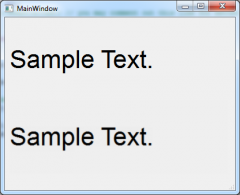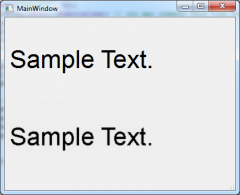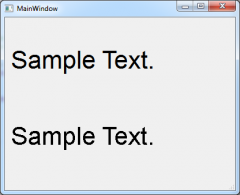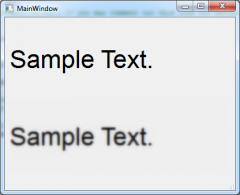#include "mainwindow.h"
#include "ui_mainwindow.h"
#include <QLabel>
#include <QVBoxLayout>
QImage blurred(const QImage& image, const QRect& rect, int radius, bool alphaOnly = false)
{
int tab[] = { 14, 10, 8, 6, 5, 5, 4, 3, 3, 3, 3, 2, 2, 2, 2, 2, 2 };
int alpha = (radius < 1) ? 16 : (radius > 17) ? 1 : tab[radius-1];
QImage result = image.convertToFormat(QImage::Format_ARGB32_Premultiplied);
int r1 = rect.top();
int r2 = rect.bottom();
int c1 = rect.left();
int c2 = rect.right();
int bpl = result.bytesPerLine();
int rgba[4];
unsigned char* p;
int i1 = 0;
int i2 = 3;
if (alphaOnly)
i1 = i2 = (QSysInfo::ByteOrder == QSysInfo::BigEndian ? 0 : 3);
for (int col = c1; col <= c2; col++) {
p = result.scanLine(r1) + col * 4;
for (int i = i1; i <= i2; i++)
rgba[i] = p[i] << 4;
p += bpl;
for (int j = r1; j < r2; j++, p += bpl)
for (int i = i1; i <= i2; i++)
p[i] = (rgba[i] += ((p[i] << 4) - rgba[i]) * alpha / 16) >> 4;
}
for (int row = r1; row <= r2; row++) {
p = result.scanLine(row) + c1 * 4;
for (int i = i1; i <= i2; i++)
rgba[i] = p[i] << 4;
p += 4;
for (int j = c1; j < c2; j++, p += 4)
for (int i = i1; i <= i2; i++)
p[i] = (rgba[i] += ((p[i] << 4) - rgba[i]) * alpha / 16) >> 4;
}
for (int col = c1; col <= c2; col++) {
p = result.scanLine(r2) + col * 4;
for (int i = i1; i <= i2; i++)
rgba[i] = p[i] << 4;
p -= bpl;
for (int j = r1; j < r2; j++, p -= bpl)
for (int i = i1; i <= i2; i++)
p[i] = (rgba[i] += ((p[i] << 4) - rgba[i]) * alpha / 16) >> 4;
}
for (int row = r1; row <= r2; row++) {
p = result.scanLine(row) + c2 * 4;
for (int i = i1; i <= i2; i++)
rgba[i] = p[i] << 4;
p -= 4;
for (int j = c1; j < c2; j++, p -= 4)
for (int i = i1; i <= i2; i++)
p[i] = (rgba[i] += ((p[i] << 4) - rgba[i]) * alpha / 16) >> 4;
}
return result;
}
MainWindow::MainWindow(QWidget *parent) :
QMainWindow(parent),
ui(new Ui::MainWindow)
{
ui->setupUi(this);
QWidget *centralWindow = new QWidget;
QLabel *upperLabel = new QLabel("Sample Text.");
QLabel *lowerLabel = new QLabel("Sample Text.");
QFont upperFont = QFont("SegoeUI", 32);
QFont lowerFont = QFont("SegoeUI", 32);
//lowerFont.setStyleStrategy(QFont::NoAntialias); // you may comment out this line for better results
upperLabel->setFont(upperFont);
lowerLabel->setFont(lowerFont);
QVBoxLayout *mainLayout = new QVBoxLayout;
mainLayout->addWidget(upperLabel);
mainLayout->addWidget(lowerLabel);
centralWindow->setLayout(mainLayout);
centralWindow->show();
this->setCentralWidget(centralWindow);
// try rendering the text to a QPixmap and apply antialiasing to it
QPixmap pixmap = lowerLabel->grab();
QImage image = pixmap.toImage();
image = blurred(image, image.rect(), 1, false);
lowerLabel->setPixmap(QPixmap::fromImage(image));
}
MainWindow::~MainWindow()
{
delete ui;
}